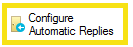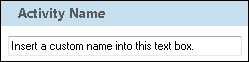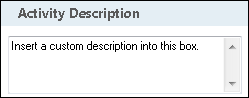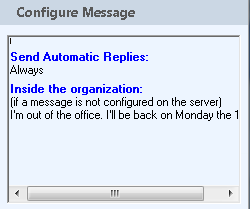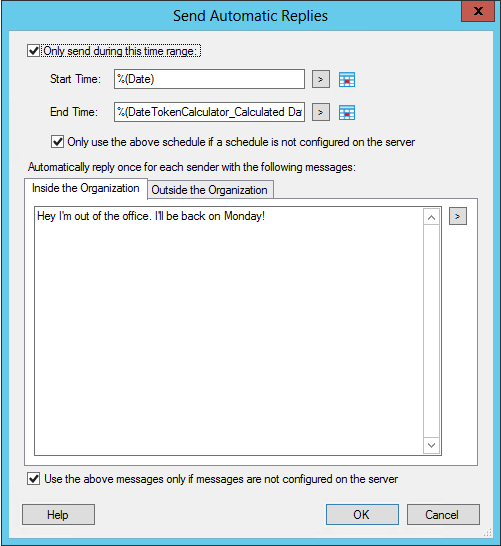Configure Automatic Replies
This activity sends a request to a Microsoft Exchange Server to create an Automated Reply for the specified account.
Note: The activity supports Microsoft Exchange Server 2010 Service Pack 2 (SP2) and later.
![]() How does this activity look in the Designer Pane?
How does this activity look in the Designer Pane?
Drag it from the Toolbox Pane and drop it in the Designer Pane.
To configure this activity, select the activity in the Designer Pane and modify the following property boxes in the Properties Pane.
-
 Activity Name
Activity Name
Once added to a workflow definition, the default name of an activity can be changed. Providing a custom name for an activity helps you remember the role it plays.
To name an activity
- Add an activity to your workflow by dragging it from the Toolbox Pane and dropping it in the Designer Pane.
- Select the activity in the Designer Pane.
- Under
 Activity Name in the Properties Pane,
replace the default name.
Activity Name in the Properties Pane,
replace the default name.
Note: Activity names cannot be the same as any other activity name in the workflow, they cannot be the same as the workflow's name, they must be less than 100 characters, they must contain at least one alphanumeric character, they cannot be "Name," and they cannot be the same as the activity's runtime type (which is usually only an issue with custom activities).
-
 Activity Description
Activity Description
Use the Activity Description to provide descriptive text to help you remember the role that the activity plays in the workflow. All activities contain a default description that you can modify while constructing your workflow.
To modify an activity description
- Add an activity to your workflow by dragging it from the Toolbox Pane and dropping it in the Designer Pane.
- Select the activity in the Designer Pane.
- Under
 Activity Description in the Properties Pane, replace the default description.
Activity Description in the Properties Pane, replace the default description.
-
 Server
Server
The
 Server property box allows you to specify which Exchange server the Create Automatic Replies activity will connect to and create an Automatic Reply for.
Server property box allows you to specify which Exchange server the Create Automatic Replies activity will connect to and create an Automatic Reply for.To connect to an Exchange server in the Server property box
- Add the Create Automatic Replies activity to your workflow definition by dragging it from the Toolbox Pane and dropping it in the Designer Pane.
- Select the activity in the Designer Pane.
- Under Server in the Properties Pane, select an Exchange server from the drop-down menu.
- Optional: To add, configure, or remove an Exchange server, select Manage Servers. More information.
- Optional: Click the refresh icon
 to update the list of Exchange servers available in the drop-down menu.
to update the list of Exchange servers available in the drop-down menu.
-
 Item
Item
The
 Auto Reply Properties property box, for the Create Automatic Replies activity, lets you configure a message and time range for the specified account on the Exchange Server.
Auto Reply Properties property box, for the Create Automatic Replies activity, lets you configure a message and time range for the specified account on the Exchange Server.- Add the Create Automatic Replies activity to your workflow definition by dragging it from the Toolbox Pane and dropping it in the Designer Pane.
- Select the activity in the Designer Pane.
- Under Auto Reply Properties in the Properties Pane, click anywhere in the property box.
- In the
 Send Automatic Replies dialog you can set the time range and message for your Automatic Reply message.
Send Automatic Replies dialog you can set the time range and message for your Automatic Reply message. - Checking Use an existing time range... will first check if a time range is set up on the account and use it if available. If this box is unchecked the time range specified in the activity will always be used
- Checking Use an existing message... will use an existing internal and external message if one is configured on the account.
- Clicking the tab "Outside the Organization" will allow you to configure settings for sending automatic replies to accounts outside of your domain.
Note: If no external message is set up for the activity and one is not found on the server, external automatic replies will not be sent.
-
 Account
Account
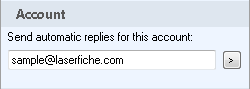
Use this property box to specify an email address. Workflow will attempt to create the Automatic Reply for the account of the specified email address.
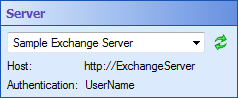
Important: This activity requires external configuration. Take note of the user account authenticating to the Web service specified in the Server property box. This account requires either Exchange permissions on individual folders in the mailbox or domain rights to impersonate the owner of an Exchange account.